Copy All Visible Cells Only by Shortcut
Copy Visible Cells Only
By default, Excel copies both visible and hidden cells. However, it is possible to copy visible cells only.
In this example, row 2 is hidden.

When you copy/paste this range, this is the result:
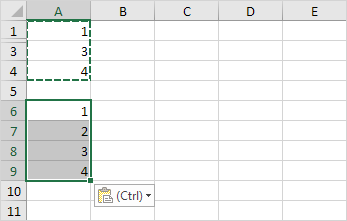
To copy visible cells only, execute the following easy steps.
1. Select the range A1:A4.
2. On the Home tab, in the Editing group, click Find & Select.
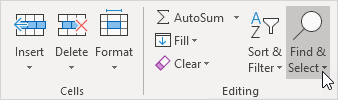
3. Click Go To Special.
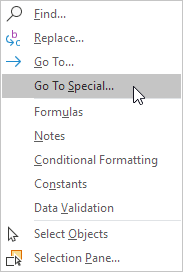
4. Click Visible cells only and click OK.
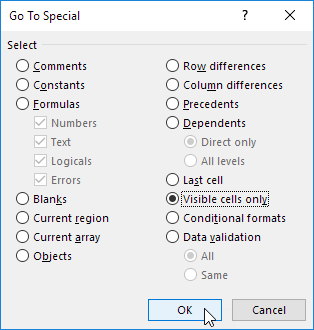
Excel selects the visible cells.
5. Press Ctrl + c to copy the range.
6. Select cell A6 and press Ctrl + v to paste the range.
Result:

Comments
Post a Comment
If you have doubt Pl Let me know